| [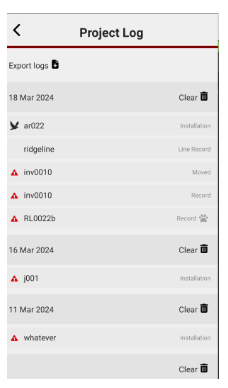](https://help.trap.nz/uploads/images/gallery/2024-03/3.png) | [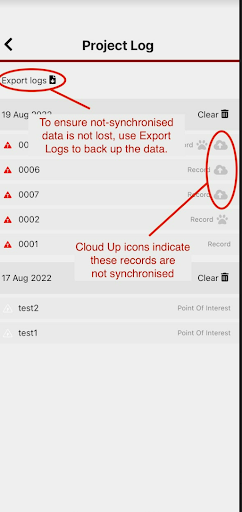](https://help.trap.nz/uploads/images/gallery/2024-03/10.png) |
| [](https://help.trap.nz/uploads/images/gallery/2022-08/map-controls-point.png) | Draw a point | Visible for Traps, Bait Stations, Monitoring Stations, and Points of Interest |
| [](https://help.trap.nz/uploads/images/gallery/2022-08/map-controls-line.png) | Draw a line | Visible for Lines and Points of Interest |
| [](https://help.trap.nz/uploads/images/gallery/2022-08/map-controls-polygon.png) | Draw a polygon | Visible for Projects and Points of Interest. See "Drawing a polygon" below. |
| [](https://help.trap.nz/uploads/images/gallery/2022-08/map-controls-edit.png) | Edit features | Use to edit something already drawn on the map |
| [](https://help.trap.nz/uploads/images/gallery/2022-08/map-controls-delete.png) | Delete features | Use to delete everything already drawn on the map |