| 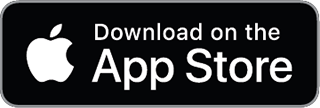 |  |
| 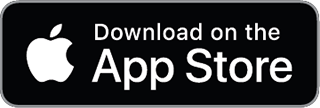 |  |
| Serviced today | Within service period | Outside service period / no records | |
| Trap | [](https://help.trap.nz/uploads/images/gallery/2022-03/image-1646707916805.png) | [](https://help.trap.nz/uploads/images/gallery/2022-03/image-1646707909196.png) | [](https://help.trap.nz/uploads/images/gallery/2022-03/image-1646707923321.png) |
| Bait station | [](https://help.trap.nz/uploads/images/gallery/2022-03/image-1646707333989.png) | [](https://help.trap.nz/uploads/images/gallery/2022-03/image-1646708104254.png) | [](https://help.trap.nz/uploads/images/gallery/2022-03/image-1646707690987.png) |
| Monitoring station | [](https://help.trap.nz/uploads/images/gallery/2022-03/image-1646707856984.png) | [](https://help.trap.nz/uploads/images/gallery/2022-03/image-1646707851219.png) | [](https://help.trap.nz/uploads/images/gallery/2022-03/image-1646707863615.png) |
| Bird count site | [](https://help.trap.nz/uploads/images/gallery/2022-03/image-1646707785061.png) |  | N/A |
| Point of Interest | N/A | N/A | [](https://help.trap.nz/uploads/images/gallery/2022-06/image-1656549270732.png) |
| [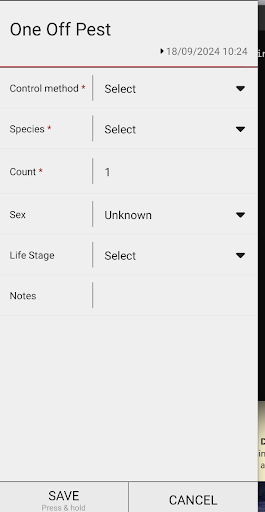](https://help.trap.nz/uploads/images/gallery/2024-09/p6U3.png) | [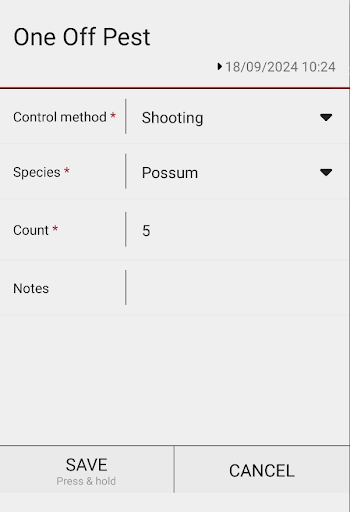](https://help.trap.nz/uploads/images/gallery/2024-09/4.png) |
| [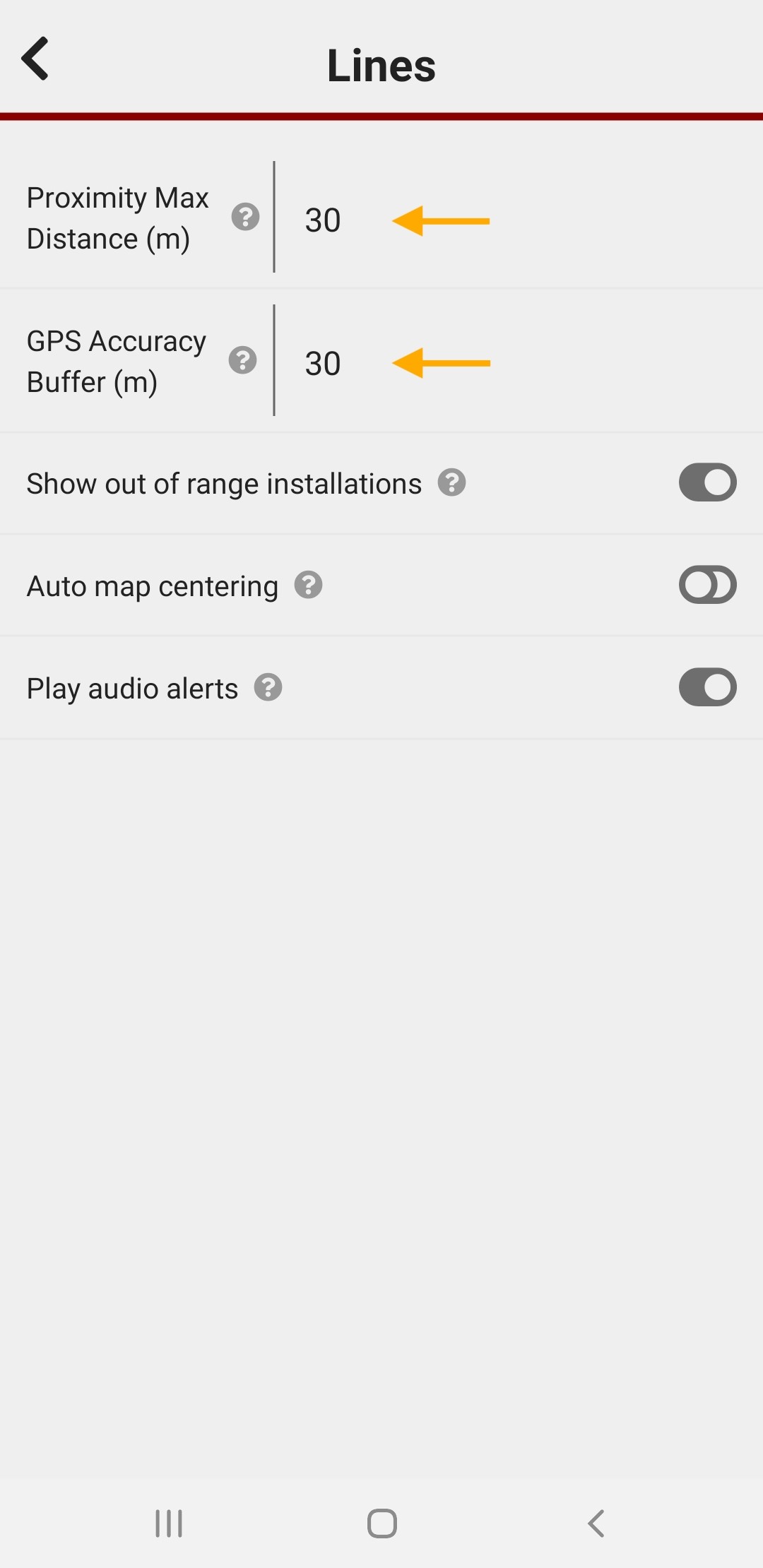](https://help.trap.nz/uploads/images/gallery/2022-06/image-1655412197745.jpg) | [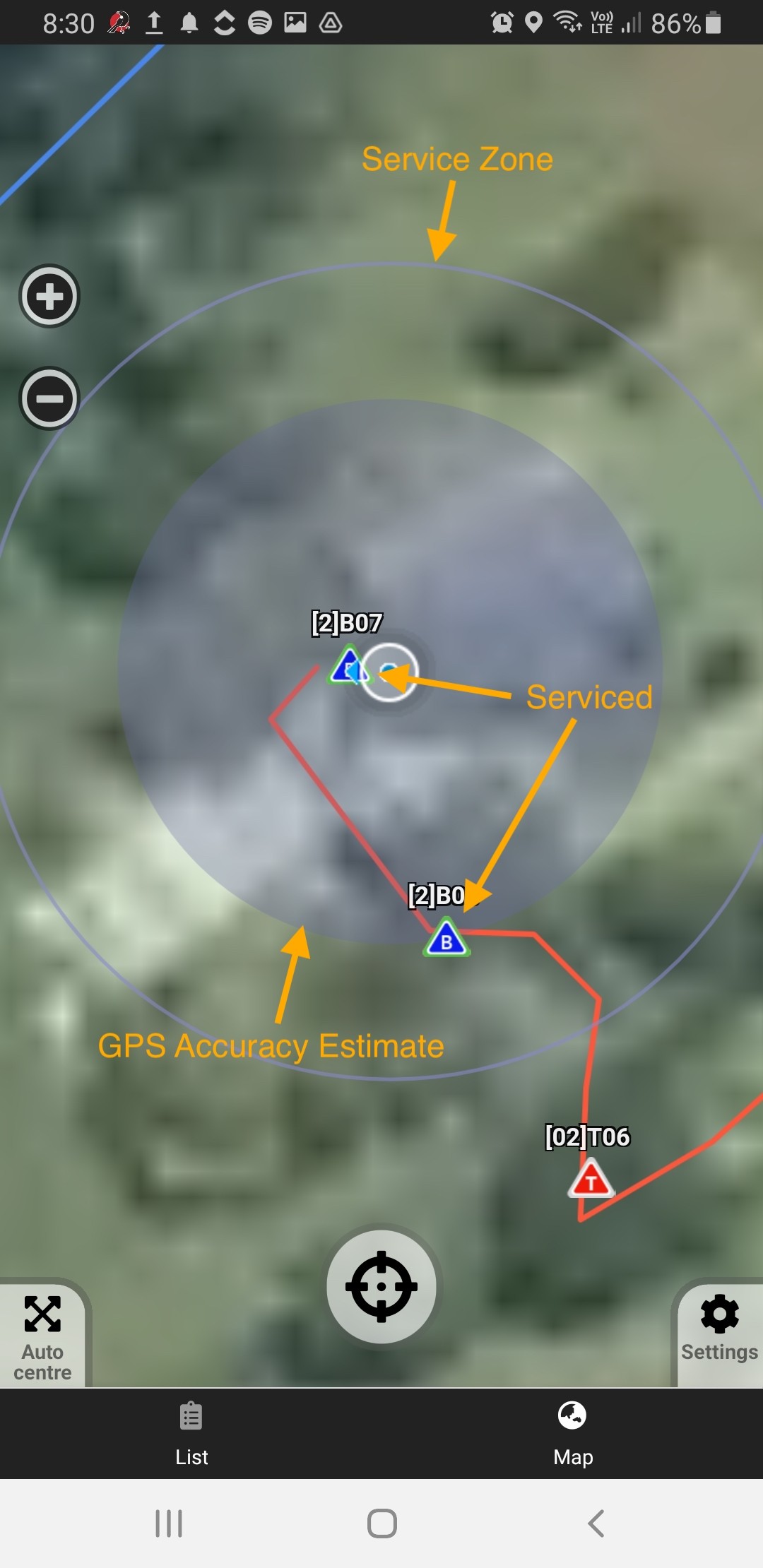](https://help.trap.nz/uploads/images/gallery/2022-06/image-1655412217393.jpg) |
| [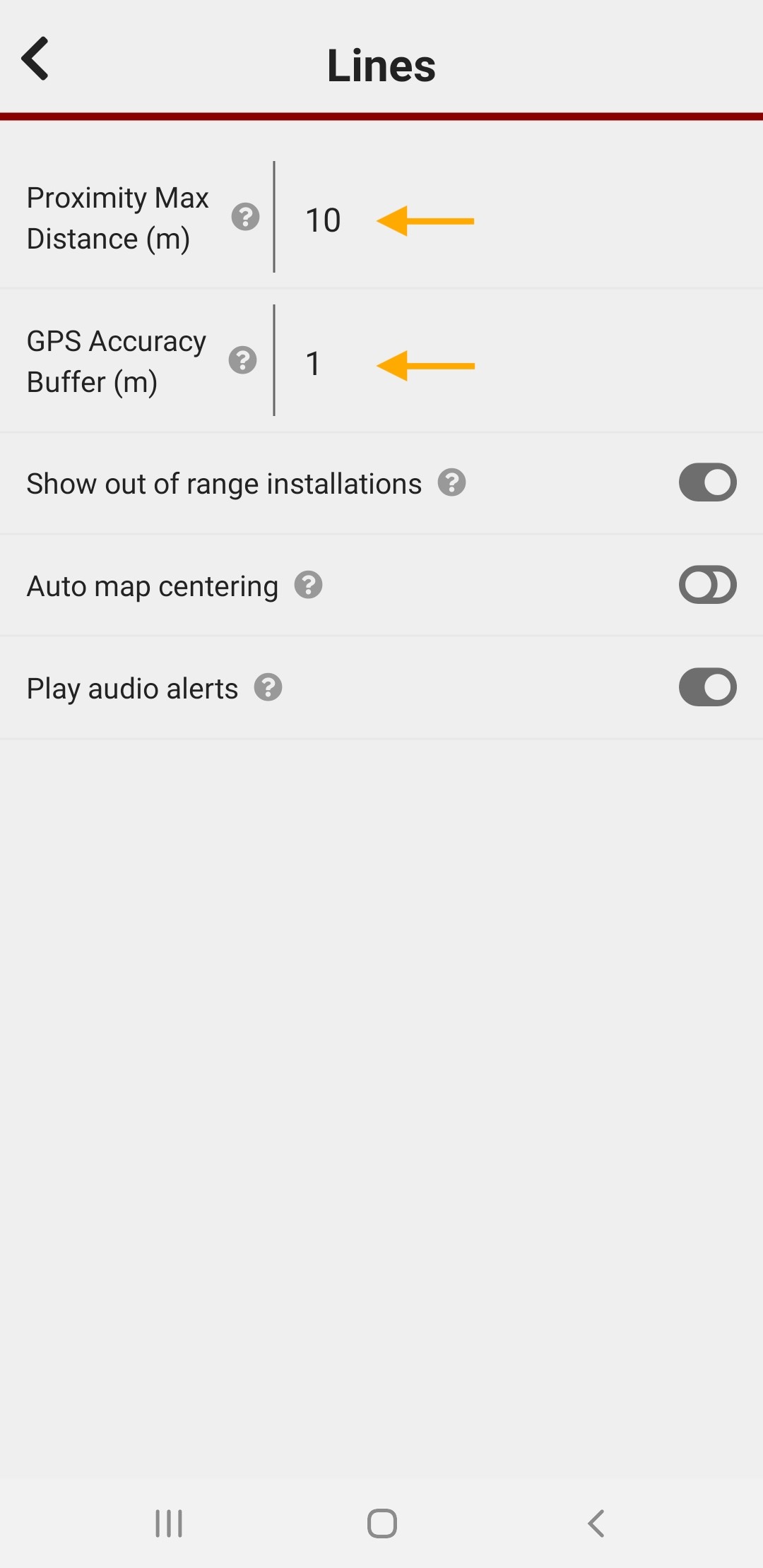](https://help.trap.nz/uploads/images/gallery/2022-06/image-1655412274912.jpg) | [](https://help.trap.nz/uploads/images/gallery/2022-06/image-1655412290254.jpg) |
| To find your trap.nz phone app logs, click on the **Menu button** ("hamburger" icon) at the top right of the screen, | [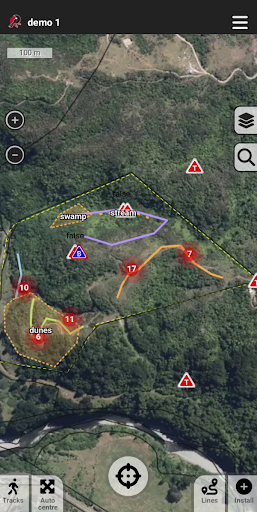](https://help.trap.nz/uploads/images/gallery/2023-03/1.png) |
| Select **Logs** | [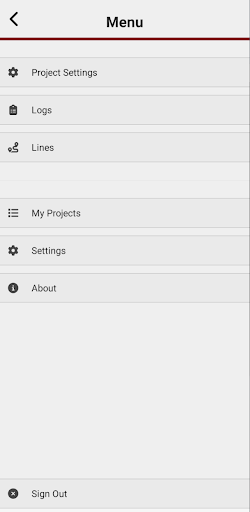](https://help.trap.nz/uploads/images/gallery/2023-03/2.png) |
| If an error has occurred, the error icon will display next to the log entry affected.
Tap the "**Export logs**" button, and choose the required export format. For debugging errors, the **JSON** format is required by Trap.nz.
The best practice is to email them to yourself and a copy to trap.nz at | [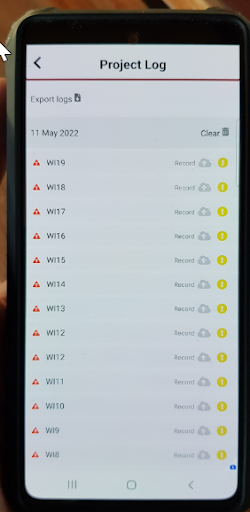](https://help.trap.nz/uploads/images/gallery/2023-03/3.png) |
| [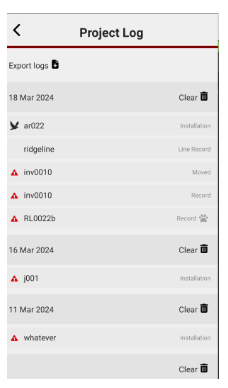](https://help.trap.nz/uploads/images/gallery/2024-03/3.png) | [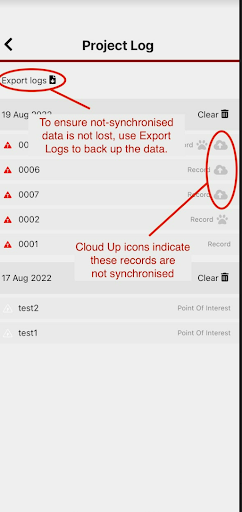](https://help.trap.nz/uploads/images/gallery/2024-03/10.png) |