| **NFC tags allow you to enter trap records quickly via Near Field Communication, just tap and go, rather than having to locate on the map.** **If working on multiple projects, it will switch projects automatically, and even download the project first (if online and a member.)** **They also allow passers by to get information about the project, and even request project membership.** **Easy to program using the app, and reusable if needed.** |
| [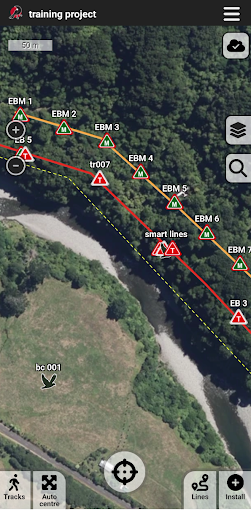](https://help.trap.nz/uploads/images/gallery/2024-12/nfc-1.png) | [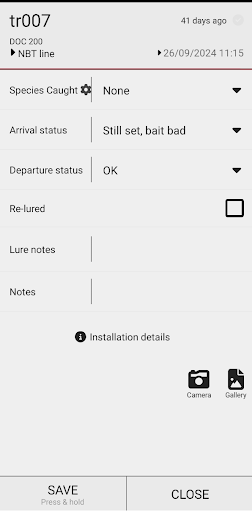](https://help.trap.nz/uploads/images/gallery/2024-12/nfc-2.png) |
| [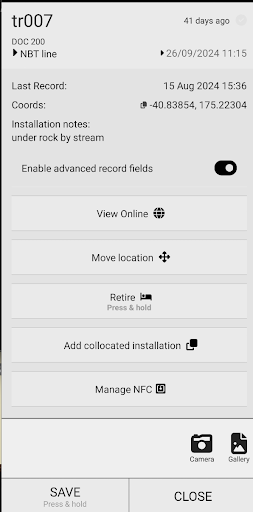](https://help.trap.nz/uploads/images/gallery/2024-12/nfc-3.png) | [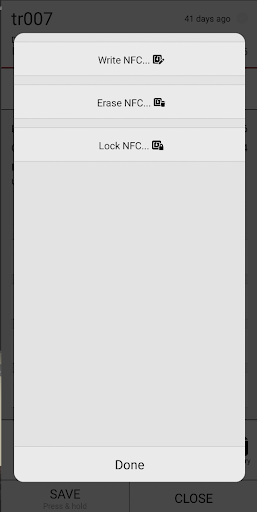](https://help.trap.nz/uploads/images/gallery/2024-12/nfc-4.png) |
| [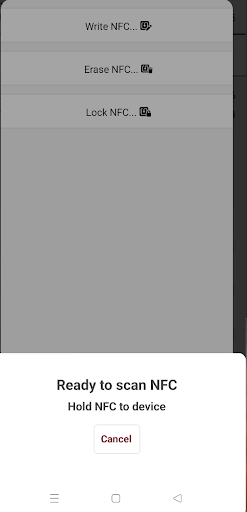](https://help.trap.nz/uploads/images/gallery/2024-12/nfc5.png) | [](https://help.trap.nz/uploads/images/gallery/2024-12/nfc6.png) |
| [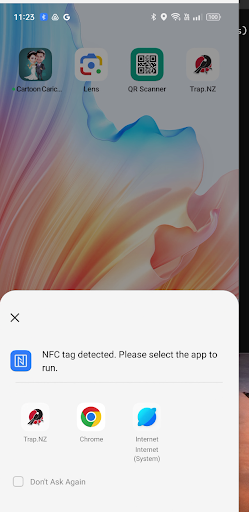](https://help.trap.nz/uploads/images/gallery/2024-12/nfc7.png) | [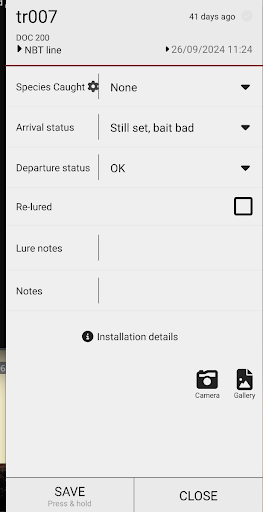](https://help.trap.nz/uploads/images/gallery/2024-12/nfc8.png) |
| [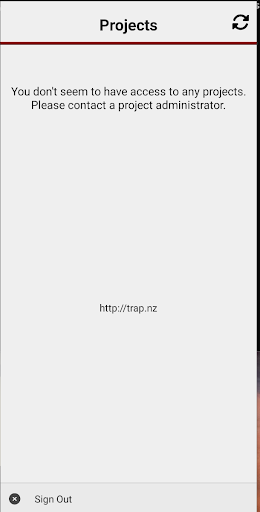](https://help.trap.nz/uploads/images/gallery/2024-12/nfc9.png) | [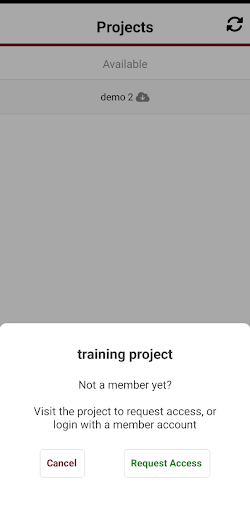](https://help.trap.nz/uploads/images/gallery/2024-12/nfc10.png) |