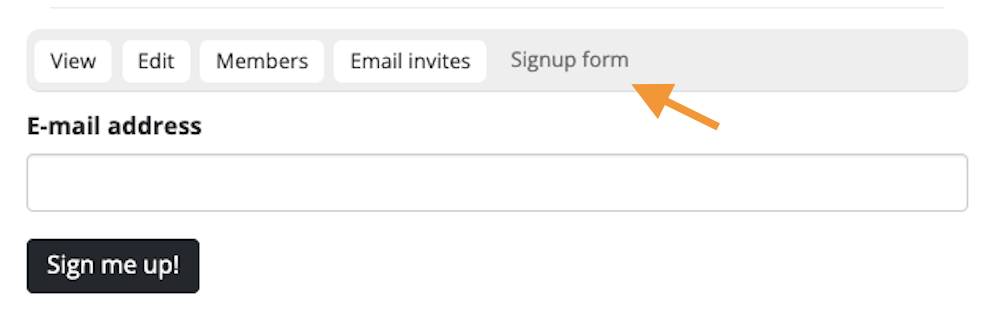Inviting and removing members
As the Administrator of a project, you are able to add, invite and remove people from the project. You can also control who is able to see and update traps.
Adding new members using the Signup form
Administrators can add new and existing users to a project using the "Signup form". This allows admins to take full control of the project signup process. Useful for signup events where folks can use a provided device to join a project, for adding trappers while on the go, and for trappers who are not so tech savvy.
The form checks if the email address is already registered on Trap.NZ.
-
- If they are registered, it adds the trapper to the project, sets the trapper as active, and sends a courtesy email to the trapper.
- If they are not registered, it allows the administrator to register the new trapper first, then adds them to the project, sets them as active, and sends them the courtesy email.
Note - members added this way will have the basic Trapper role.
Inviting new members
Trap.NZ allows you to invite users to join a project. Adding members this way allows bulk invites, and role setting at the same time.
- Go to My Projects and click on the name of the project you want to manage.
- Click on the "Members" tab, then on the "Email invites" tab that appears.
- Type the email address you want to invite into the "User email(s)" text box
- If you want to invite more than one person, you can list multiple email addresses. You either need to put each address on its own line, or put a comma in between each address.
- You can assign roles for these users using the "Assign roles" dropdown menu. If you're adding more than one member and they will have different roles, you can edit each person's role later.
- Click the "Invite user(s)" button.
The invitee will receive an email with a link with an invitation to the project.
Adding somebody who has requested to join your project
- To approve a request, go to "My projects" and click on the name of the project you want to manage.
- Click the "Members" tab.
- New requests will show up with as "Pending" in the Status column. If they included a message with their request it will be visible under "Message".
- To approve their request click "Activate".
- To refuse their request click "Revoke".
Removing members
- Go to "My projects" and click on the name of the project you want to manage.
- Click the "Members" tab.
- Find the member you wish to remove
- Clicking "Revoke" will remove them permanently from the project
- Clicking "Deactivate" will set their status back to pending. They will no longer be able to see anything in the project, but they will remain in the list of members so they can be approved again later.