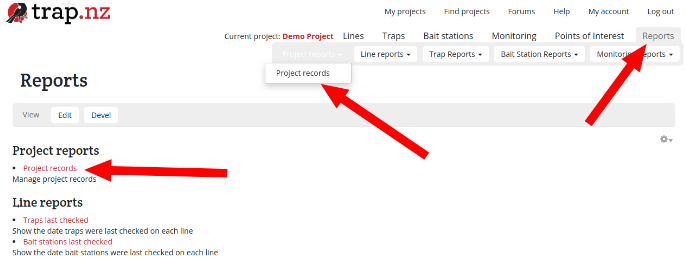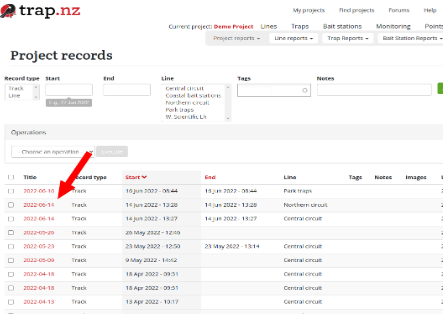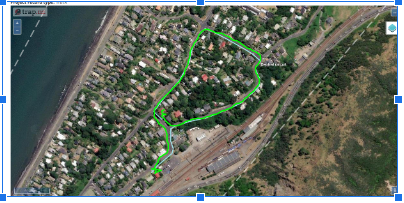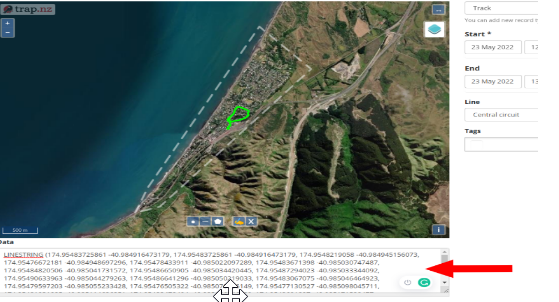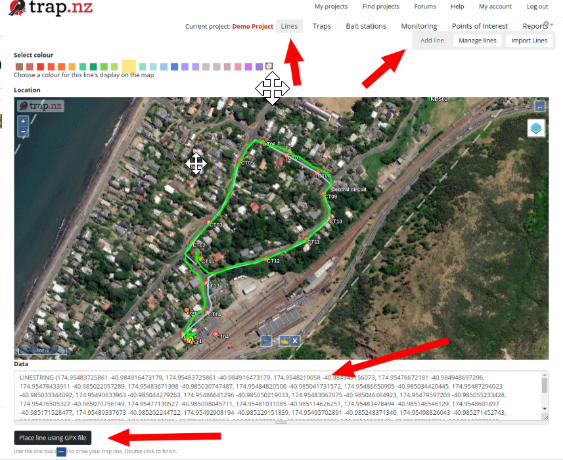Creating Lines from track logs
This is an effective method to create an exact line for your project. Generally it is better to use recorded tracks as only a starting point for creating lines as often they contain too much detail, and way finding errors.
Creating Lines from track logs
If you have used the Walk a Line (proximity) function in the app, track logs will be listed in the project records.
Select the track line you are wanting to create a track log from
It will then display as a map with your track on it
ThisClick willon thenthe displayedit tab and the coordinates ofwill yourshow trackin the data field, copy the coordinates
Select lines - Add line
CopyPlace the copied GPX coordinates in the data field
Select “Place line using GPX file”
Save the line
Note: if the file has created with speech marks at the beginning and end these will need to be removed before the file will work properly.