Editing project details
Only users with an "Administrator" role in a project can access these tools.
As an Administrator, you can edit the details for an existing project, including your project's name, boundary, description and contact details.
For video help, click the YouTube link here https://youtu.be/HcrtWLEzMAg
To edit project details:
- Select the project from your My Projects list
- Click the "Edit" button
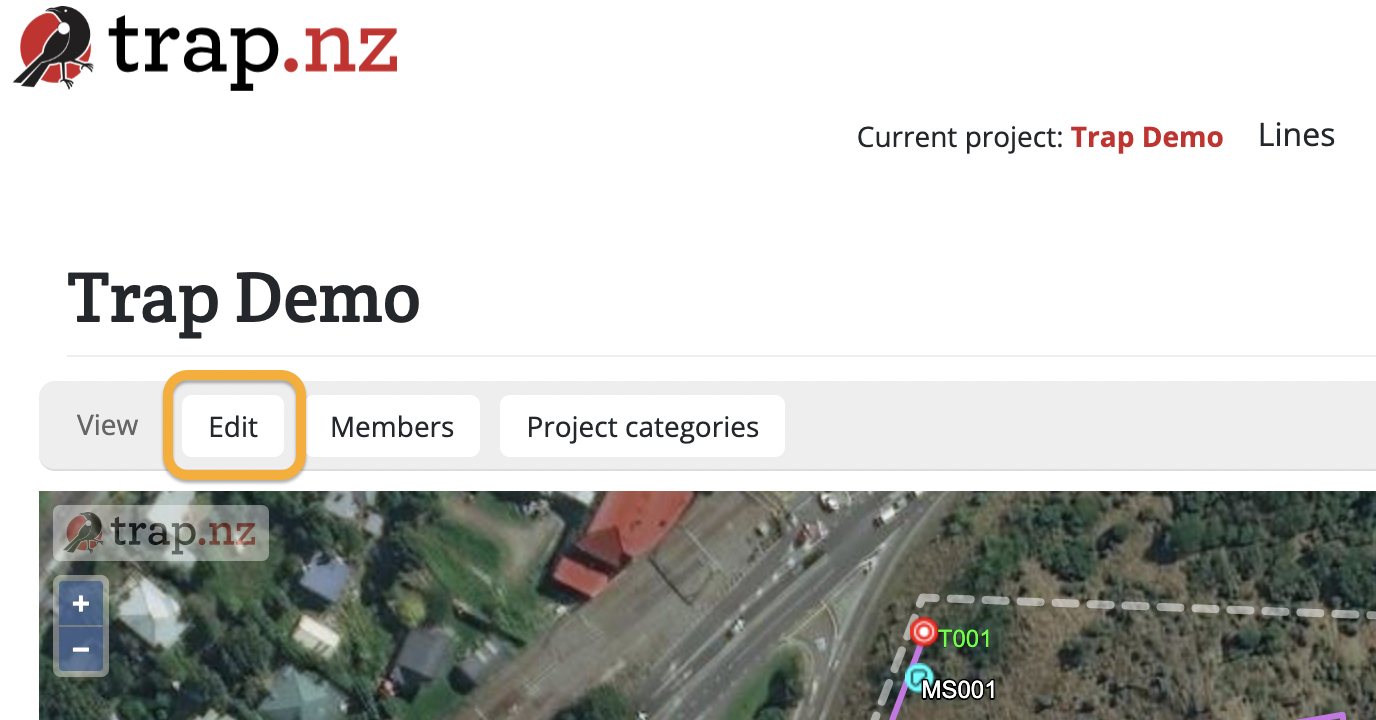
- A form will load, including a project map with your current project boundaries
visiblevisible. YouThis will open up the page where you can make changes to the project. Click on the editanyhand, between the polygon and the delete options at the bottom of thefields,map, then click inside your project boundaries.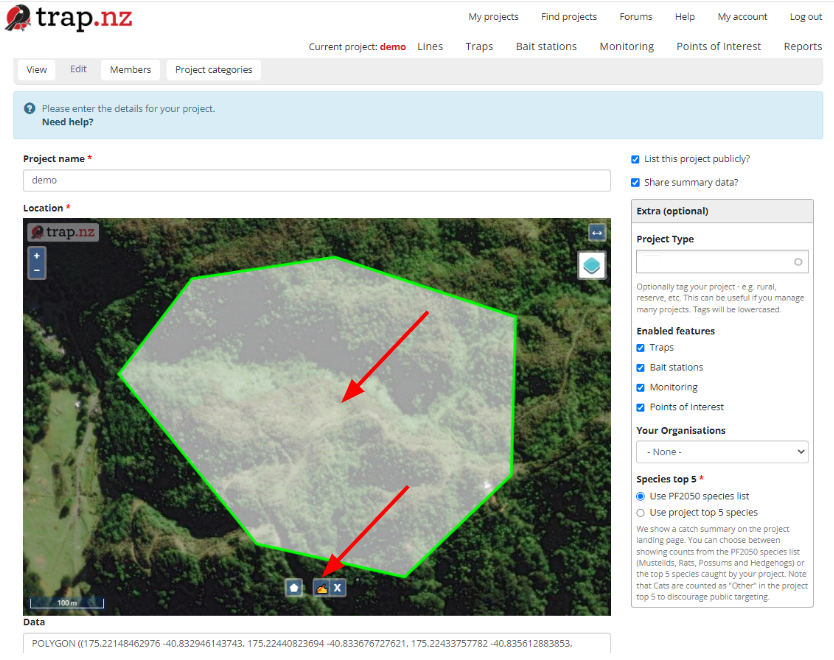
- The project colour will change from green to blue when it is ready for editing
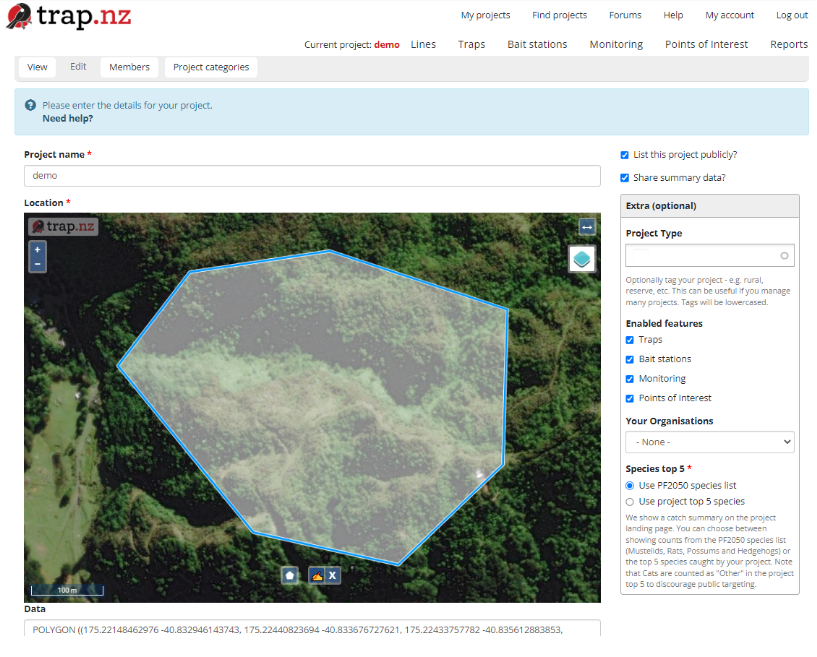
-
Shift the cursor over the edge of the polygon, and
edita black circle will appear. Click and drag theprojectpolygonboundaryinto its new dimensions.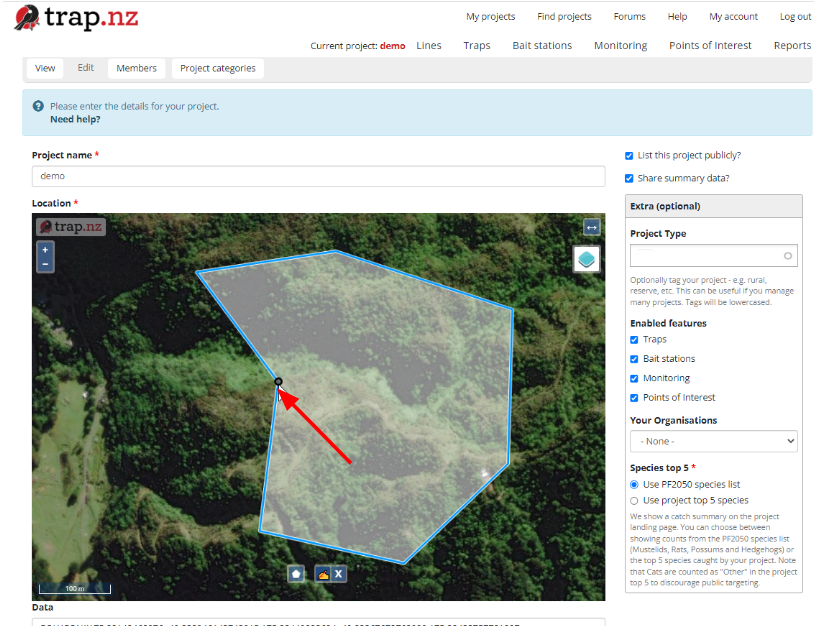
- When you are happy with the new boundaries, click the edit hand again, and the map polygon will turn green
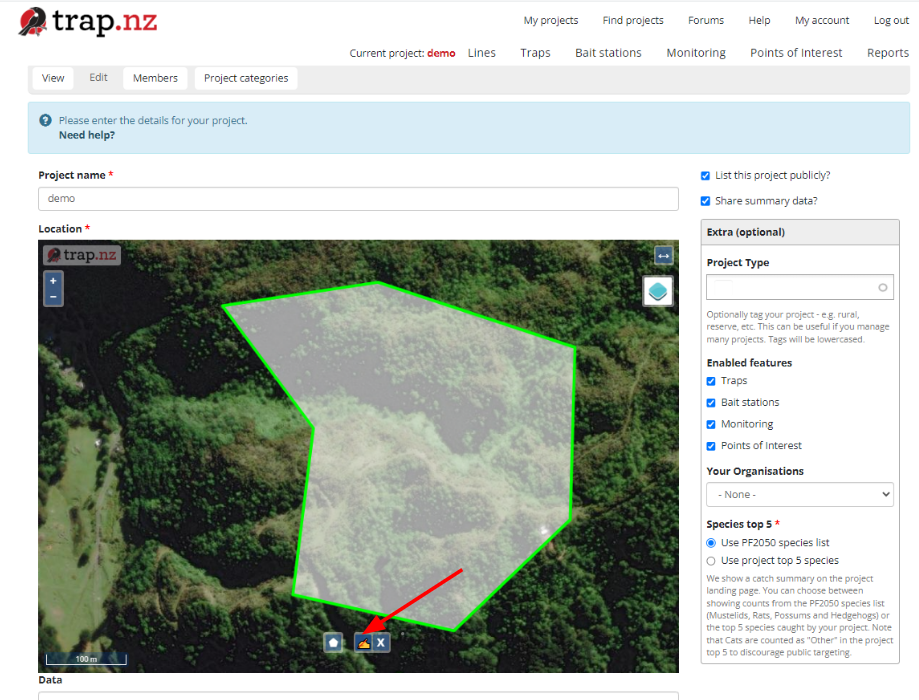
ClickThe coordinates of thegreennew"Save"boundarybuttonwill update and autofill. The last step is to saveyourthe new changes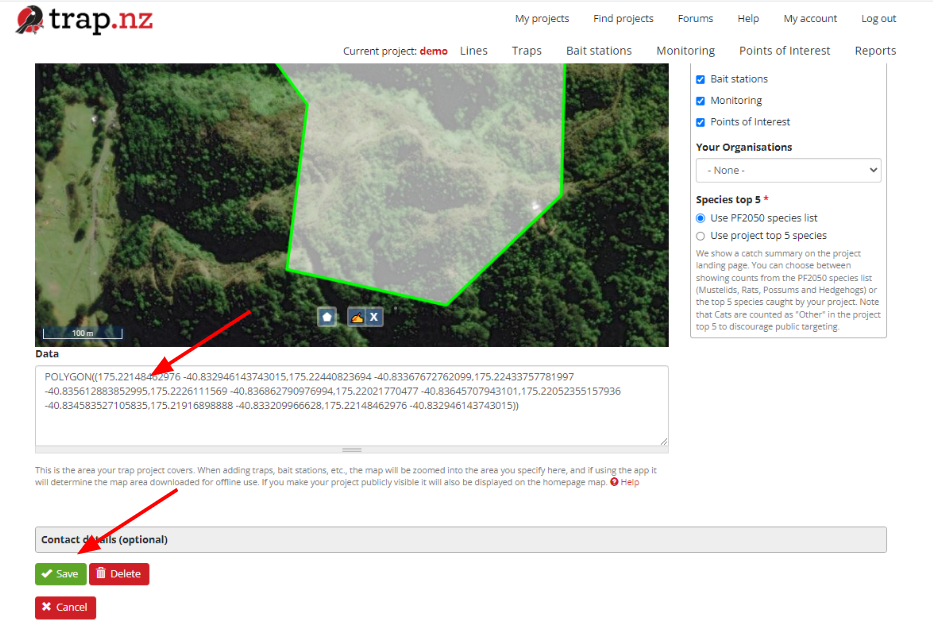
For video help, click the youtube link here https://youtu.be/HcrtWLEzMAg
