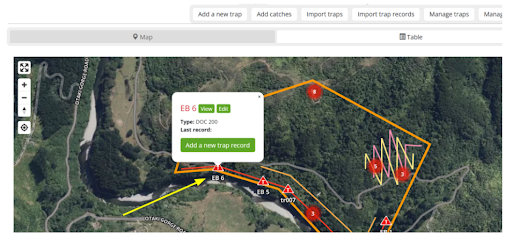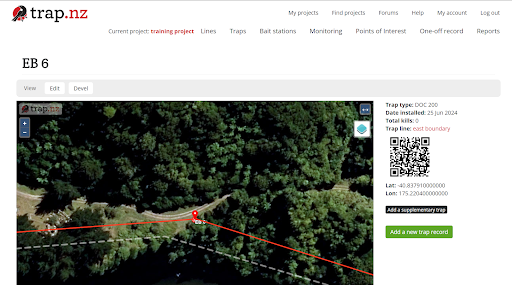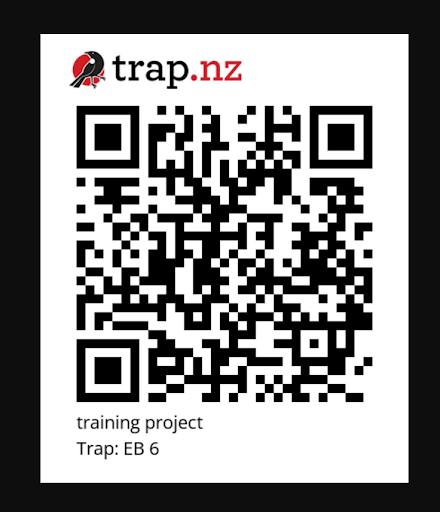Finding your unique trap QR code
QR codes have now been generated for every trap listed on trap.nz. Once the project administrator activates the QR code feature, youYou can print them out and use your mobile phone camera to access the "Add Catches" form. (Most phones have this feature built-in, but some may require downloading a free QR code reader app.)
Note: NFC / QR is only enabled for traps. If you would like this feature enabled for all installation types, please vote here.
To find the unique code for your trap
Click on the trap (via the website) either using the map or the manage traps tab and click on the “view.”
This will open the trap-selected page, where you will now see the unique QR code for this trap.
Click on the QR. This will then open another page that shows the QR with the name of the project and the name of the installation.
If you have multiple installations for which you want to use QR codes, right-click on the image above and select "Copy image." We recommend pasting it into a table within a document that you can print. Alternatively, you can use the NFC function.