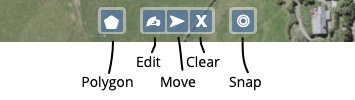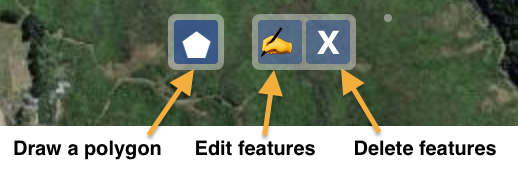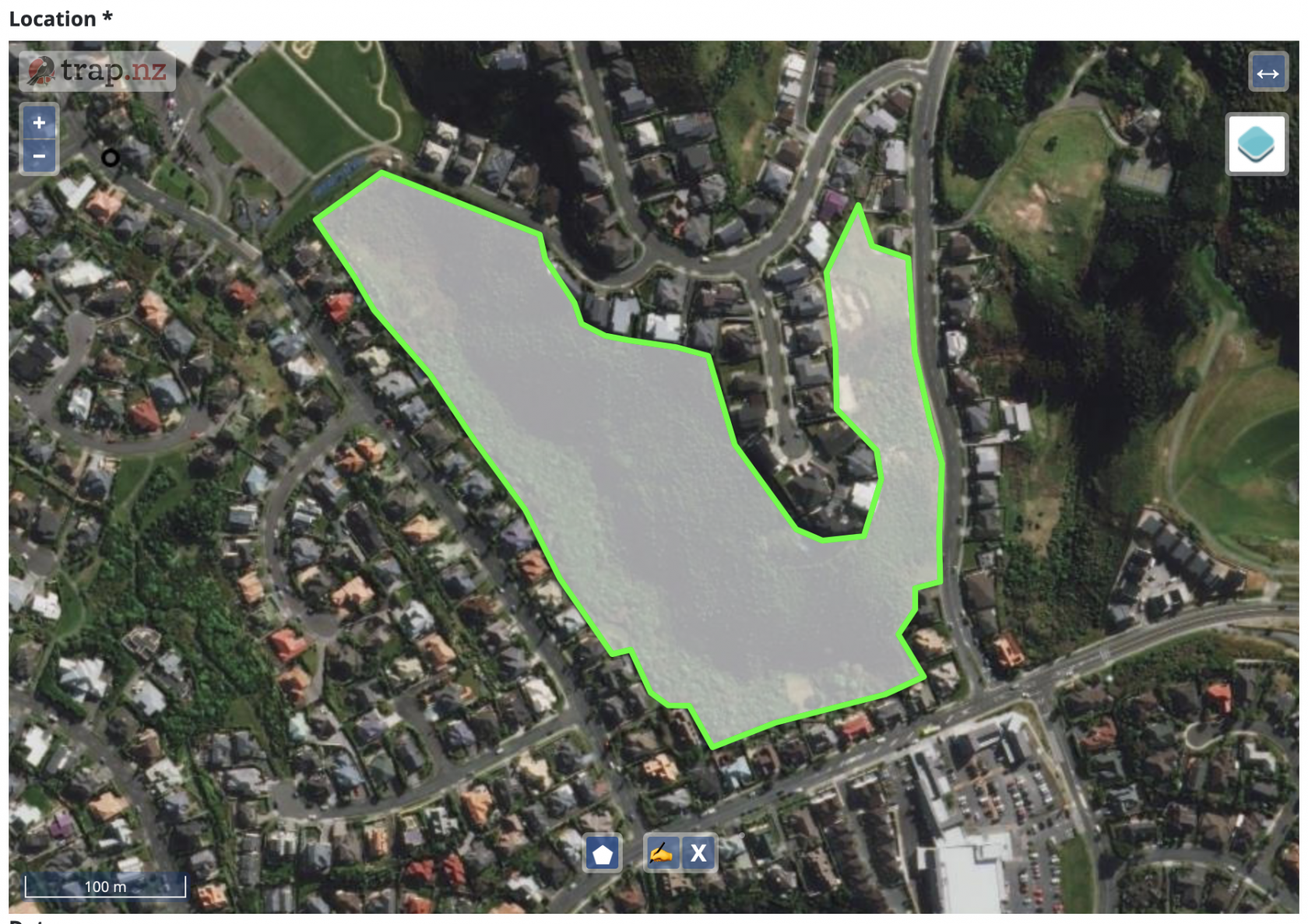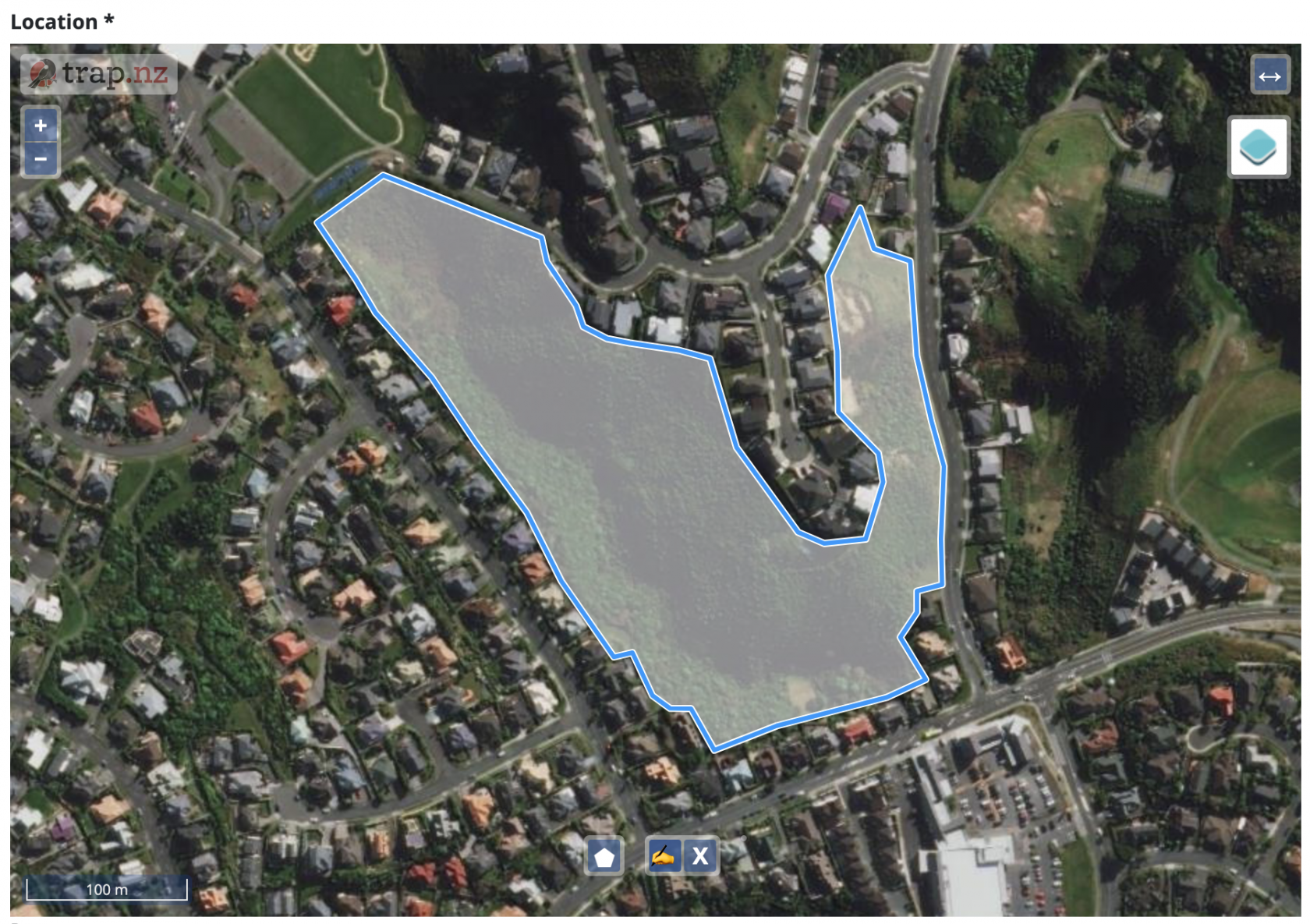How to use the map drawing tools
Moving around the map
- You can pan around the map by clicking and
draggingdragging anywhere on the map. -

Use the zoom buttons (+ and -)
buttonsin the top left corner to zoom in and out of the map.
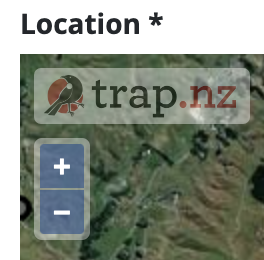
Understanding the toolbar
There is a toolbar at the bottom of the map. You can see the name of each tool by hovering the mouse over the icon.
The leftmost"Draw polygona polygon" tool will change depending on what you are doing on the map.
- If you are drawing the boundaries of your project, it will draw a polygon on the map.
- If you are adding a
traplinetrapline, it will let you draw a line rather than apolygon,polygon. - If you are adding a trap it will let you add a dot.
Drawing a shape on the map
- To start drawing a shape on the map, click on
thethe polygon tool to activateitit (you will see the blue around the icongetget slightly darker).
- With the polygon tool active, click on the corners of the area that you want to manage. This will define the boundaries of your trapping project.
- On the last corner,
Editing the shape
If you didn't get the shape quite right you you can change it: 
- Click on the "Edit features" tool
- Now click inside the shape you drew and the outline will turn blue
- Hover the mouse over the edge of your shape and a small black circle will appear
- By clicking and dragging on the black circle you can adjust the boundary of the project
- When you are done adjusting, click the "Edit features" tool again and the outline will return to green
Moving the shape on the map
If you drew the correct shape but put it in the wrong place you can drag it to a new location on the map.
Click on the "Move features" toolNow click inside the shape you drew and the outline will turn blue and the cursor will change to a handClick anywhere inside the blue outline and drag the shape to where you want it to beWhen you are done moving, click the "Move features" tool again and the outline will return to green.
Starting over
If your drawing has gone wrong and you'd like to start over, you can do this at any time by clicking the "Clear features" tool.