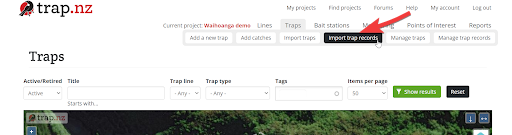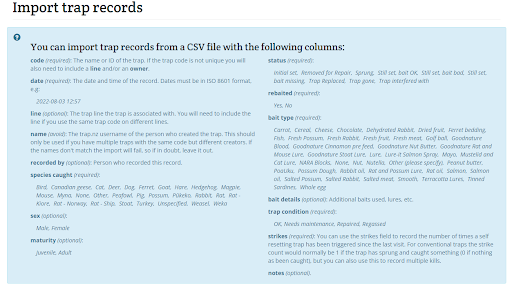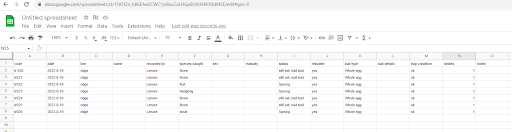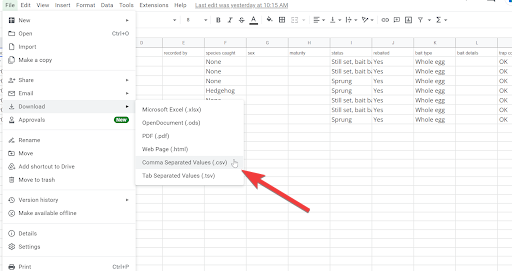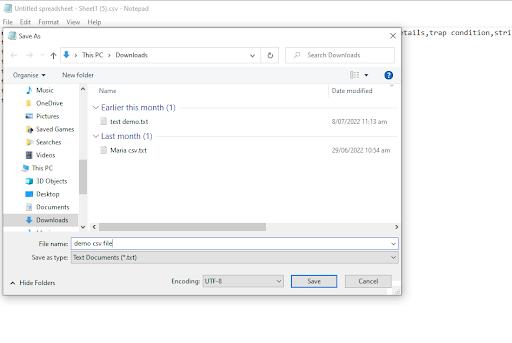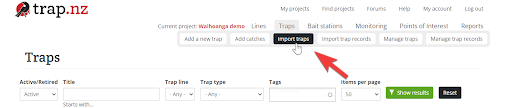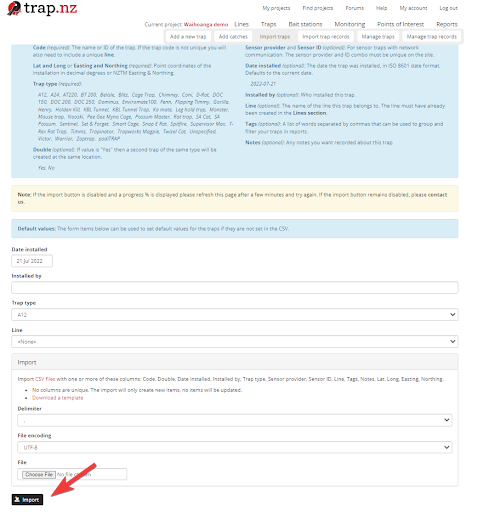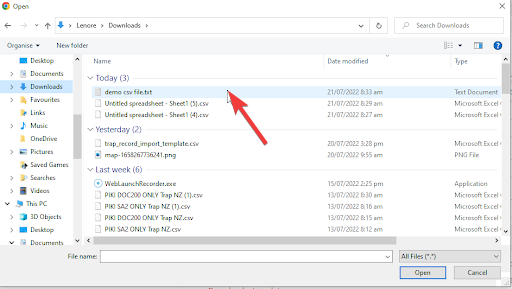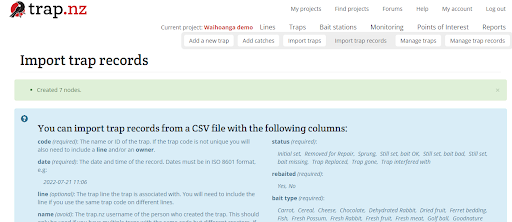Converting a spreadsheet to a CSV file for importing data to trap.NZ
This is a good option when you have a large number of records kept in spreadsheets that you would like to import to your trap.NZ project
The same process is used for traps, bait stations, and monitoring stations. But for this exercise, I have used traps
It is important to note that the required fields must be tagged correctly.
1. On your project page select the import trap records option, this will display all the fields available in the import trap records settings and ensure all of the required fields are completed on your spreadsheet
2. Choose the spreadsheet file you want to import your current trap records from.
3. Download the file as a csv (comma separated values) file
4. The computer will ask you what to open the file with, and make your selection. ( I chose notepad)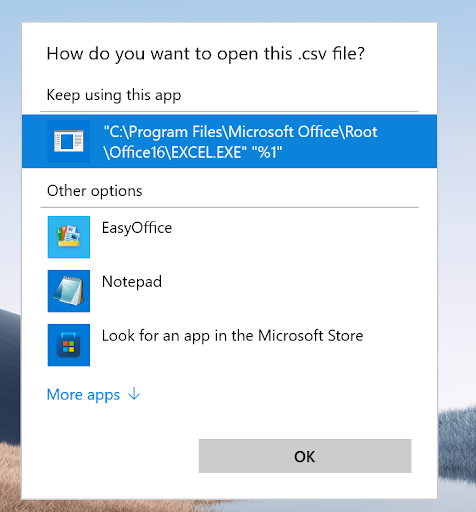
5. The original spreadsheet will convert to csv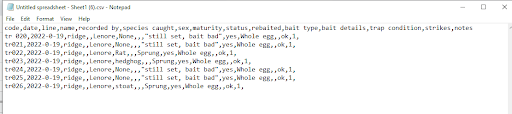
6. Save this file
7. Using the import trap records tab, Select choose file tab at the bottom and browse for the csv file you have saved, select the file and click import
8. Your trap records will now display on your project map