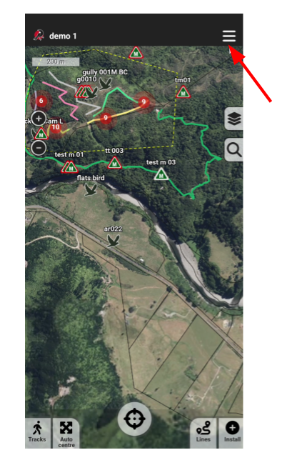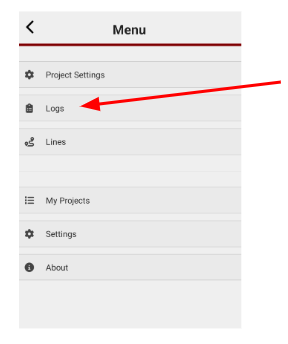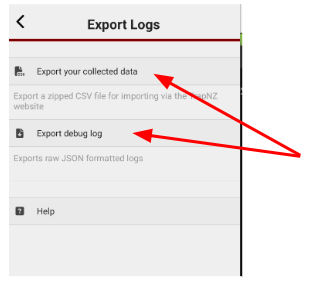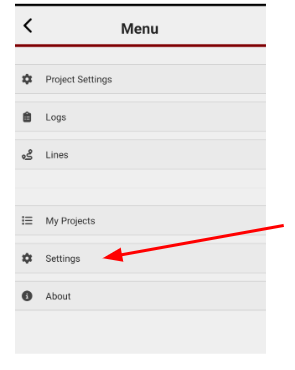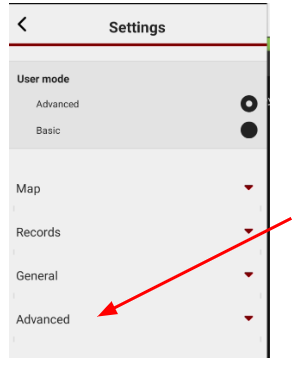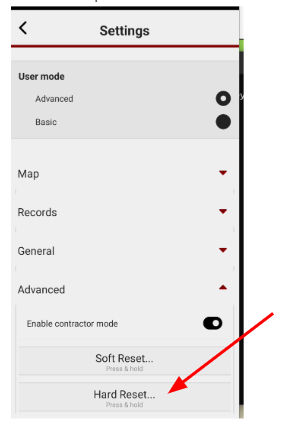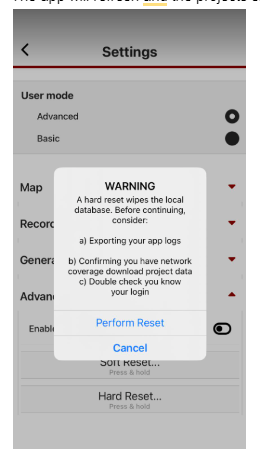Resetting the trap.nz phone app
trap.nz often has updates, however, despite vigorous testing, sometimes there can be issues that are found after a release that is unexpected.
Here are the steps to take if you find that your trap.nz phone app is not showing as you expect it to.
Exporting your logs
2. Click on the Logs tab
This will show any records that are still in your phone. (this step is to ensure that in case of records not synching you have access to them if needed), ensure you have done this for all of the projects you have completed work in during the last week.
3. Click on the Export logs tab at the top left side of the screen
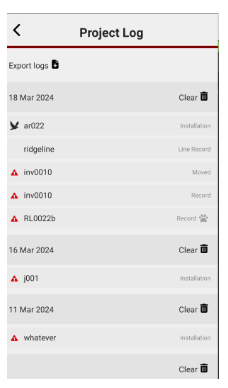 |
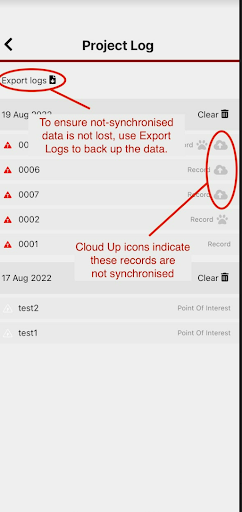 |
4. Click on the export debug log and email it to yourself. You will need to do these steps for ALL the projects you have added records for that show the records haven't migrated to the website already.
5. A pop-up will appear showing the options, if mail is not one of them, check the “more” section.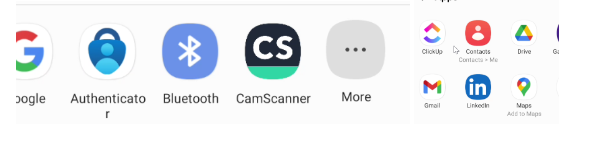
Resetting your app
6. Export the logs to yourself, and if they show a yellow triangle icon send a copy to [email protected]. After completing this go back into the menu and click on settings
7. Then click on advanced settings.
8. Then press and hold on the Hard reset.
9. You will receive this message, ensure you have completed all of the steps a-c then click Perform reset.
The app will refresh and the projects should appear as you would expect.
It is recommended that you restart the app after this step to ensure everything is correctly showing.
If you still have issues with the app after completing these steps contact [email protected]