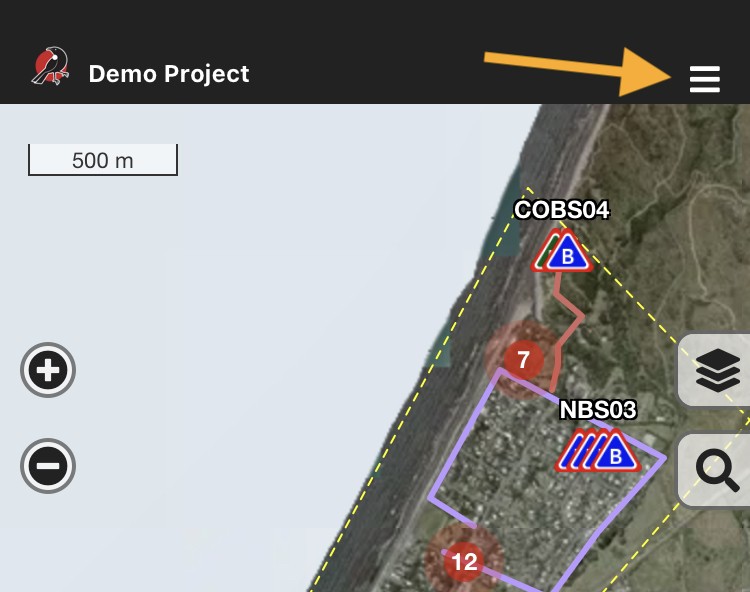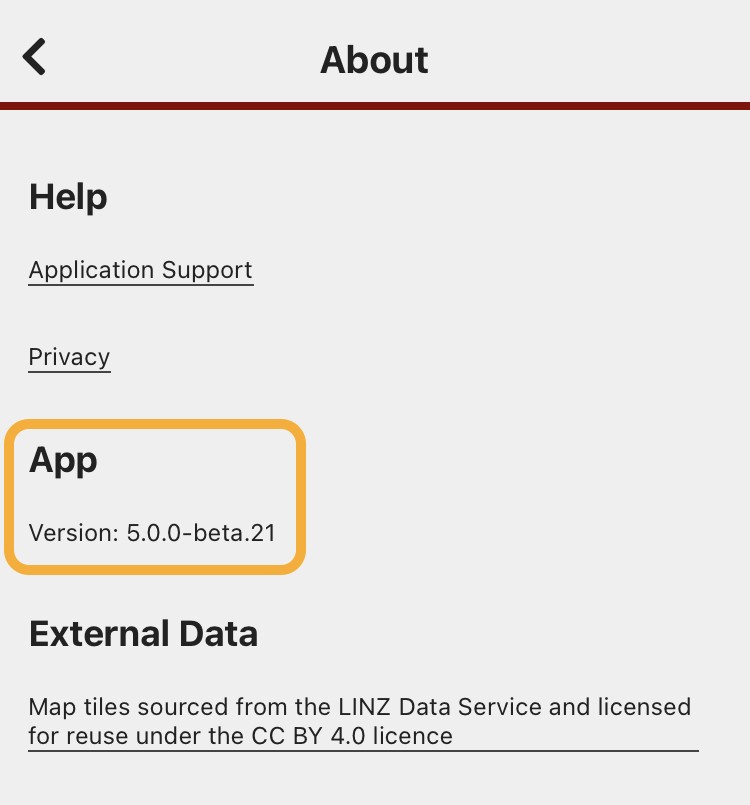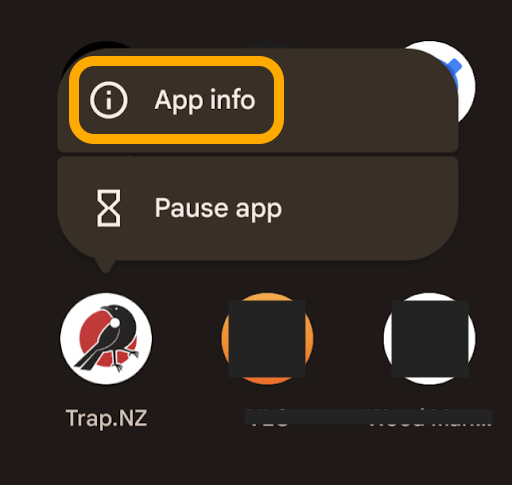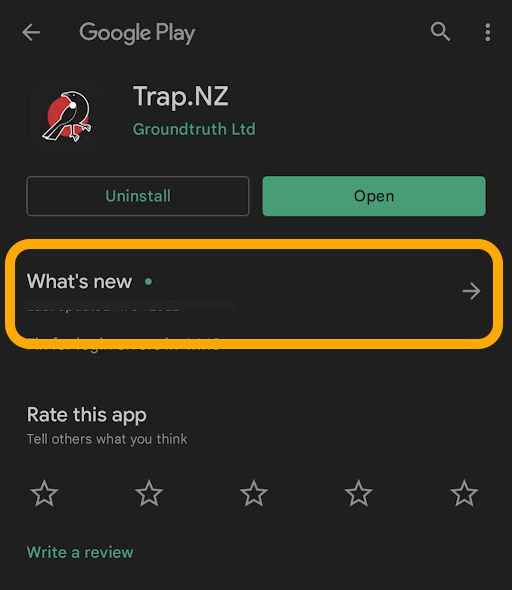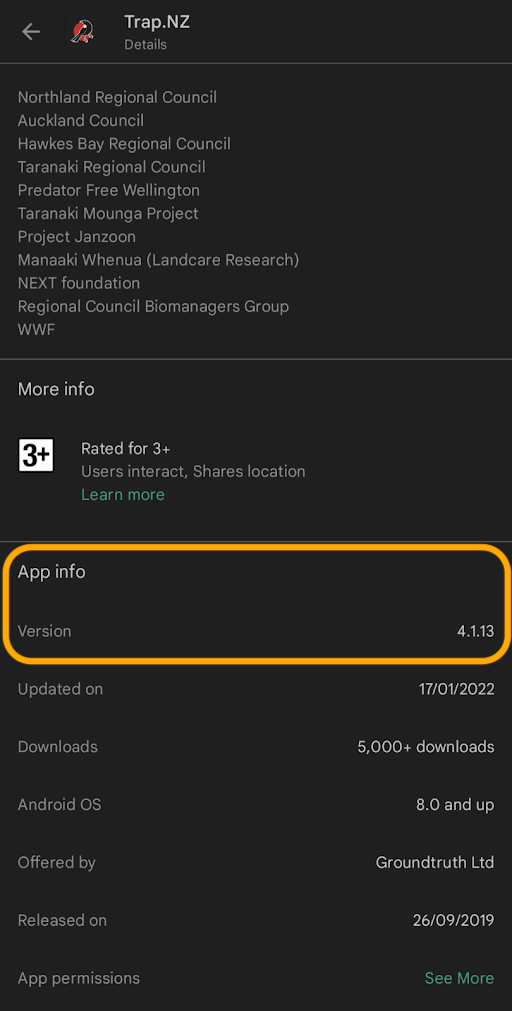How can I find what app version I have installed?
When you're logged in to the app
It is much easier to find the app version if you can log in to the Trap.NZ app. If you are unable to log in to the app, then check out the next section to find the app version number another way.
- Select a project - the project map will load
- Tap the hamburger menu in the top right corner
- Click "About"
- The version number is listed under the "App" heading
Finding the app version on Android
It is much easier to find the app version if you can log in to the Trap.NZ app. If you are unable to log in to the app on your Android device, then you can find it by:
- Find the Trap.NZ app icon, either on your home screen or in your app drawer
- Long press on the Trap.NZ icon until a pop-up menu shows
- Click on "App info"
- Scroll down and click "App details"
- The Google Play store will open on the Trap.NZ app page
- Click on "What's new"
- Scroll down to view the "App info" section
- The version number is shown next to "Version"
Finding the app version on iOS (Apple)